Since the spread of Coronavirus, many businesses have completely transitioned to remote working. Nowadays companies harness video conference systems to take interviews or group meetings. The adoption of teleconferencing tools like Zoom, Google Meet, and Skype has helped companies to save on time & money while keeping their present & future employees safe from getting infected. It has also eliminated the need for tedious interviews and screening sessions.
Virtual hiring may have streamlined the work of recruiters, but it created much difficulty for the job seekers with a little technical knowledge of operating such tools. If you are also new to the virtual settings, then you should look out on some essential things. To help you out, we have created a list of do’s and don’ts for virtual interviews.
Virtual Interview Do’s
Maintain a good posture throughout the call– Employers look beyond your answers and keenly focuses on your body language. Ensure to keep your back straight and don’t overdo hand gestures as it can be distracting during the call.
Test your internet connectivity beforehand: It is really important to resolve any technical issue prior to your interview as it is entirely based on a good internet connection, web camera, and microphone. The best practice is to take a short practice call with your friend to get familiar with the tool.

Dress Appropriately– Since you are giving an interview from your home, it doesn’t mean you can show up in your comfy hoodie or onesie. Don’t forget that the interviewer can still see you through the video call, so dress professionally and wear formal clothes as if you are heading to the company’s office.
Don’t be late– You cannot make any lame excuse if you show up late in your virtual interview so better be punctual. Login to the software 10 minutes before the scheduled time. Also, close any other programs in your system which are irrelevant to the interview such as email, media players, etc.
Exercise to stay fit and look great– keep yourself fit both physically & mentally by trying to exercise daily. This will help you look more radiant in the interviews.
Get the interviewer’s number before the scheduled time- By having recruiter’s contact details prior to the scheduled video call, you can contact him directly if any technical problems occur during the video interview.
Disable notifications- Minimize disruptions by turning off your cell phone or silencing your computer notifications and don’t let any other external factor ruin your interview.
It’s time to Shine: Proper lighting is significant so sit in a well-lit room. If needed make use of artificial lighting, however, do not adjust the light behind your head or towards the camera as it can make it tough for the interviewer to see you clearly.
Ask questions– Don’t resist yourself from asking about the job position or company. Besides, if you miss any interviewer’s question due to the technical glitch, don’t hold back from asking again.

Download the latest version of Zoom, Skype, and Google Meet– Companies use only the latest version of these teleconferencing software, hence you should also get familiarized with their updated versions.
Use professional usernames- If you use any random or funny user names such as BossLady, MoneyMaker, etc, it can create an awkward situation for the interviewer, thus prefer using business-like names.
Purchase rich quality webcam and speakers: If your webcam or microphone has issues with video or audio clarity, we suggest investing in a quality webcam & speaker. Some considerable option for you can be Logitech C930e Webcam or Logitech Brio Ultra HD Webcam. These webcams provide superior clarity of both video and audio transmission.
Set up a virtual background or position yourself in a clean space– A messy background can be disruptive in a video call. Make sure that your interview surroundings are clutter-free and clean. If you are worried due to some reasons beyond your control, you can also choose to set a virtual background for your video call on Zoom, Skype, or Google Meet to leave a positive impression.

Virtual Interview Don’ts
Disruptions at the back- When you are in between your video call with your potential employer, you have to ensure that nobody is behind or around your screen. It can be distracting as well as unprofessional if your family members appear on the screen.
Consistently moving your webcam- Stop fiddling or adjusting your webcam during the call as it can leave your recruiter dizzy. Keep your laptop/mobile at a stable position where the recruiter can see you clearly.
Turning off the camera– In a virtual interview, it is necessary for both the parties to be visible since it can get embarrassing for the employer to be talking to a blank screen. Regardless of being a camera-shy person, never turn off your camera during the interview call.
Taking call in the loud settings– Sit in a secluded place where no external sound can cause voice breaking issue. All your efforts can go in vain, if the person taking the interview can’t hear your answers or only hears a part of them due to the noisy settings.
Cut-off recruiter while speaking – It is the biggest and most common mistake that candidates often commit during a video call. People tend to overlap communication by interrupting in between and speaking at the same time. Therefore, you should first listen to the question of the interview panel and then give your appropriate answers.
Step by Step guide to set up a Virtual Background
Remote work environment is here to stay for a longer run so be it an interview or meeting, you should follow the above-mentions do’s and don’ts for virtual calls. Set a background image free of clutter to leave a good impression on your employer or interviewer.
Learn these simple steps to set a virtual background in Zoom, Skype & Google Meet:
Virtual Background in Zoom
Zoom offers an exclusive range of custom & live background images/videos. You can select any virtual background of your choice from the collection provided by Zoom. Below are the steps to set a virtual background in Zoom:
First, sign in to your Zoom web portal to edit account settings;
Once you have signed in, click Account Management on the top right corner;
Now click on the Settings in the navigation menu.
Tab and verify the Virtual Background option to enable it. If the setting is disabled, click the toggle;
You get to choose from 3 still virtual background images and 2 live backgrounds provided by Zoom. Else, you can also choose your own custom Image or video as your background.
The below image depicts the above instructions:

Virtual Background in Skype
The latest version of Skype renders virtual background of furnished apartment, lab office rooms, etc. It also gives you the option to blur the real background of your room.
Follow these steps to enable virtual background in Skype:
Download the newest version of Skype;
Click on the (three dots icon) to the right of your user name on the top left corner; then click on Settings;
Select Audio & Video tab;
Click the (+ sign) in order to add your own custom image or select any of the preloaded images from “Choose background effect”;
Hurray! your virtual background image is ready now.
Note: Use images in landscape orientation mode and for custom background, save images locally on your desktop.
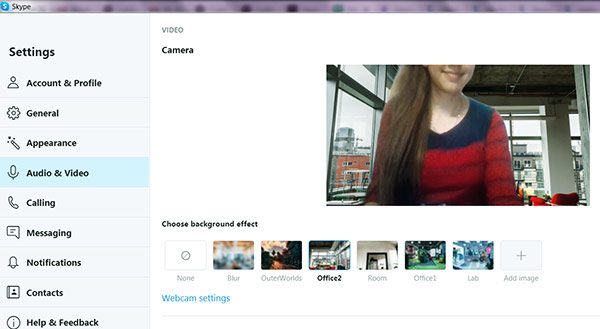
Virtual Background in Google Meet
Though the Google Meet web application lacks the function of virtual background; you can use its Chrome browser extension to incorporate virtual backgrounds during your call.
steps to enable virtual background in Google Meet:
- Visit the Chrome Web Store, then search for virtual background.
- Download & Install any of these extensions Visual Effects or Virtual backgrounds for Google Meet.
After successfully installing the virtual backgrounds, navigate to Google Meet on the web to initiate a meeting.
- Lastly, enable the virtual background extension to select a background of your choice.
Hurray! your virtual background image is ready now.
Note: Use images in landscape orientation mode and for custom background, save images locally on your desktop.

Apart from the available virtual backgrounds, you can put any individual image like your resume image or logo as the background to grasp the attention of the interviewer on your qualifications.
Conclusion
These were some useful tips that can help you create a good impression in your next interview or meeting. If you want to gain an in-depth knowledge of the hiring trends, then consult our seasoned recruiters. We can prepare you for a long-term career in the leading industries of U.S. ImpetusIT- a staffing company you can trust!




Leave A Comment